 Foxit PDF reader is a lightweight PDF document viewer and printer (only 2.55 MB against the more than 20 MB of Adobe Reader) and launches instantly without any delay. It does not install and run any services in the background or starts automatically when Windows starts like Adobe PDF reader and required a very little resources.
Foxit PDF reader is a lightweight PDF document viewer and printer (only 2.55 MB against the more than 20 MB of Adobe Reader) and launches instantly without any delay. It does not install and run any services in the background or starts automatically when Windows starts like Adobe PDF reader and required a very little resources.If you are using Foxit PDF Reader (standard version), you have surely noticed a banner displayed on the upper right side of the window. You have required a pro version to remove this banner (How to get a free license for pro version of Foxit PDF reader for 1 year?).
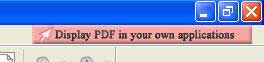 However the developer provides the opportunity to remove this without a pro version. Just go to ‘View’ – ‘Advertisement’ and uncheck it. However, when you restart the program the banner will return to its place. Repeat the processes for 5 times to remove the banner forever. [Source]
However the developer provides the opportunity to remove this without a pro version. Just go to ‘View’ – ‘Advertisement’ and uncheck it. However, when you restart the program the banner will return to its place. Repeat the processes for 5 times to remove the banner forever. [Source]
for version 3.1.1 you have to edit the following registy key
ReplyDeleteHKEY_CURRENT_USER\Software\Foxit Software\Foxit Reader\MainFrame\ShowAd and replace the value 1 for a 0, that will do the trick
good luck!
your regedit method really works even for foxit reader version 4.1 .
ReplyDeletefor newbies => steps are
1. on start menu type -> regedit and click it
2. goto HKEY_CURRENT_USER\Software\Foxit Software\Foxit Reader\MainFrame\ShowAd
3. click on "ShowAd" and replace the value 1 for a 0