A proxy server serves us mainly in two ways - It increases the network speed of our internet connection and hides our identity by hiding our IP address.
A proxy server (not every) save information and files that are requested by many other proxy users in a special database called "cache". When you request a web page behind a proxy, the proxy server first look into these "cache" and if the same information is found you will get it without a delay.
An anonymous proxy server hides our IP address and hides information about us and our interests. It is useful, for example, to overcome some restriction on users from certain countries, cities, geographic regions or even restrictions on some IP address. So a proxy can be used for browsing blocked sites like Flickr, MySpace or YouTube, etc. Here is an example to use a free proxy server with Firefox.
Here is an example to use a free proxy server with Firefox.
- Firstly get a list of free proxy servers from here or here
- Then choose an IP address and port address from the list (example: 220.227.64.155. and 8080)
- Now run your Firefox
- Go to-Tools-Options-Advanced
- Click on Network-tab then-Settings
- Now choose Manual proxy configuration. Enter the IP address in HTTP Proxy and Port address in Port. (Example: 220.227.64.155 and 8080 respectively). Also check the box 'Use this proxy server for all protocols'.
- Click OK.
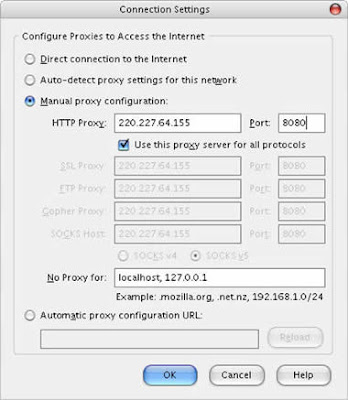
Try different IP address and port address for different result. I found that some of them are fine and others give very bad results. And of course you can delete it if you don’t want.
>>Related Post- Surf faster than before
thanks for this!Will you please explain if this anon proxies can hack my personal details ,email account(passwords etc) etc?
ReplyDelete